Industry PRO
Industry PRO - Multipurpose Construction Builder and Agency Website Script
Updated on: November 30, 2019
By: GeniusOcean
Email: badruddoza.me@gmail.com
About
Industry PRO is a complete solution for Construction Website Bulider website and Management System. This CMS Includes almost everything you need to make a construction website. Clients can order any service by single click and no need for registration to complete the order. Paypal and Stripe are integrated for easy payment transaction. It has many important section which are important for any business website and everything is fully dynamic. This script is fully responsive for any device. Admin can manage complete website without single line of coding knowledge. It has strong SQL injection protection system which will keep away this system from hackers.
Installation
After downloading file from codecanoyn just extract in your computer and you will get three folders:
Step 1 : Extract files.zip from Files folder to server.
Step 2 : Create a new database in your server.
Step 3 : Now check your domain(Website Name), you will get an installation page.
Step 4 : Enter your installation details then click on Install.
Step 5 : Please wait until the installation is complete. After completing installation, it will show you a success message.
Step 6 : Then click on Close & Run Website (You must click it).
To login into admin panel, visit:
yourwebsiteURL.com/adminUser: admin@gmail.com
Password: 1234
We provide free installation within 24 hours except Friday. Please message us from our codecanyon profile for free installation and send your Domain Name, Cpanel details and purchase key from codecanyon.
You must collect your purchase code from codecanyon download section and enter it in the system or the system will be down automatically after 30 days of installation. You need to run the system in one domain, multiple domain can be allowed for test purpose for 30 days or the system will be down anytime automatically.
Move to another Server.
Please follow the process to change your server:
- For Moving you script to another server, Please go to: Admin Panel->System Settings->Generate BackUp from left side menu.
- You will find a Button "Generate BackUp" click on that button and wait for the backup process is finished.
- After finishing the BackUp process you will see the backup file information. Please click on the file link and download it.
- Now export your database file also from Phpmyadmin.
- Then upload it to another server and extract it.
- Now Go to www.example.com/install (Your domain name/install) to install it again
- You will find a new install page, enter the correct informations and upload your database file.
- Now Click on install, after install Click on Close and Run website (You Must Click It)
Admin:
This is admin profile section. Admin can change account details from here. So admin doesn't need to do this manually from database. In order to do that, Admin will have click on the under arrow beside the profile photo. From there admin will get three different options Edit Profile, Change Password and Logout. From Edit Profile admin can change his account details. From Reset Password Admin can also Update his password. And if admin wants to logout from this panel, he can logout from here by clicking Logout option.
Dashboard:
Here admin can check few basic statistics for his/her complete website. Admin can see pending orders, processing orders, completed orders, total pricing plans and total posts.
Orders:
All Orders: Admin can see all the orders from here. Admin can check all the orders complete details from here. From here admin can mark any order processing, pending or declined. Then admin can also check Processing, Declined or Completed orders separately. If admin wants to send email to customer then he can do it by just clicking send email.
Pending Orders: Admin can see the pending orders list placed by the users from orders page.
Admin can view details of placed pending orders. Admin can contact to the user by sending email if wants. Pending order process, complete or decline can be done by admin.
Processing Orders: Admin can see the processing orders list placed by the users from orders page.
Admin can view details of placed processing orders. Admin can contact to the user by sending email if wants. Processing order process, complete or decline can be done by admin.
Completed Orders: Admin can see the completed orders list placed by the users from orders page.
Admin can view details of placed completed orders. Admin can contact to the user by sending email if wants. Completed order process, complete or decline can be done by admin.
Declined Orders: Admin can see the declined orders list placed by the users from orders page.
Admin can view details of placed declined order. Admin can contact to the user by sending email if wants. Declined order process, complete or decline can be done by admin.
Pricing Plans:
Add New Plan:
Admin can add new pricing plan from this section. All He needs is to complete the form to publish any plan.
For adding or editing a new plan one must know these few tricks:
Plan Type defines the type of your plan like if you want to set your plan as day just write daym for month just write month etc.
Plan Price defines the Price of your plan. It will display the price according to the currency you set.
Plan Description has HTML editor. So you can customize your text according to your wish. Such as bullet points, color etc.
After reviewing everything just submit the form and it will be published.
All Plans: From Here admin can see all the Plans. Admin can edit the information of pricing plans from here and also can delete it.
Informations: In this section admin can change the information that will be diplayed in the Pricing Plan page. All he has to do is just edit the form and submit it.
Blog:
Admin can manage blog from here. In order to add a post admin will have to set the categoies for the posts. To Add Blog post admin will have to click on Add New Blog from the top right corne. Admin have to complete the simple steps from Add New Blog page. Please use same size image for all the blog post, So it blog images will be same in any device like mobile, computer or tablet computer. Admin can Edit and Remove added blog by single click.
General Settings
In General Settings, Admin can change logo, favicon, loader, webiste contents, Success messages, footer information and error page etc.
Logo: Admin can upload logo from here. Logo width should be 280px or less.
Favicon: Admin can upload Favicon from here. Favicon size should be 32x32px.
Loader: Admin can upload loader from here.
Breadcumb Banner: Here admin can change the Breadcumb Banner of the website which will be displayed on every pages except home page.
Website Contents: Here admin can set website title which will show on browser tab. Admin can set his popular tags from this page and it will show on category page and customers can click on any tag and can check similar product with this tag.
Theme Color option: is a great feature in this script. Our default color is blue and admin can change it to any color from this color picker.
This script has Tawk.to feature. So, if admin wants to integrate a live chat option then he can do it very easily. Just need to activate the option and collect his twak.to script in the box.
Success Messages: Admin can see full websites success message details from here. If wants to edit that messages he can easily do it by update messages.
Error Page: Admin can change the error page content from this section.
Home Page Settings
Here admin can set everything in homepage such as sliders, features, features, welcome informations, Experience Informations, Experiences, Service Section, Contact Section, Project section, Video Presentation Section, Team Section, Review Section and Latest Blog Section. In the Customization, admin can disable any section from homepage to load the website faster. Just remember that, if admin uses small size image and small content on this option then the website will load faster. Just disable the sections those are not necessary for you and click on Submit button.
Menu Page Settings
In this section admin can control the FAQ , Contact Us page and other pages. You can use the editor to write your content and decorate it with the HTML builder. You can add unlimited pages from the Others Pages section.
Email Settings
Email Configuration: Admin can setup SMTP or PHP mail service from here. If admin deactivate the SMTP from top section then the website email system will be PHP mail system. Your hosting provider can help you to fill up the form.
Group Email: Admin can send group emails from this option. Just select your options then write your mail and send.
Payment Settings
Payment Informations: Admin can Paypal, Stripe from here. To setup Paypal or stripe just fill the fields with correct information of paypal or stripe. Admin can show currency symbol before or after the price from here.
Currency Settings: Admin can add any currency from here. Just need currency name, Sign and currency value for 1 USD. So customer can pay by his/her currency.
Language Setting
Admin can add unlimited language from here. Just need to add new language and submit.
SEO Tools:
From here admin can setup google analytics and meta keywords. It is mandatory field for any website for better SEO result and checking the traffic.
Manage Staffs
Main admin can add unlimited staffs for two different roles such as Administrator or Staff. Staff has few limitations such as, they can't control the website settings but can control all the orders, customers etc.
Developer Support
We are always happy to hear from you. Please feel free to contact us for any kind of customization, support, query and suggestion. We will respond as soon as possible. We reply all our emails within 36 hours. Please email us from our profile so we can verify you as our client and help you to solve any issue.
Our profile: https://codecanyon.net/user/geniusocean
Thank you,
GeniusOcean
Or
Contact Us
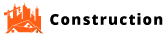
Social Settings
Admin can add social links from here and enable or disable it.